Laptop Setup Guide
Initial Setup:
- Inspect the Laptop: Upon receiving the refurbished laptop, inspect it for any physical damages. Make sure all necessary components like the charger are included.
- Power On and Initial Boot: Connect the laptop to a power source and switch it on. Wait for the initial boot process to complete.
- Windows 10 Setup: Follow the Windows 10 setup wizard to configure language, time zone, Wi-Fi connection, and user accounts.
Windows 10 Activation:
- Check Activation: Go to Settings > Update & Security > Activation to confirm if Windows 10 is activated.
- Troubleshooting Activation: If Windows 10 isn’t automatically activated, you can select the 'Troubleshoot' option in the Activation settings to resolve any issues.
- Contact for Support: If Windows fails to activate after troubleshooting, please reach out to us at support@tec-it-out.co.uk for assistance.
Software and Security:
- Windows Update: Navigate to Settings > Update & Security > Windows Update. Click 'Check for updates' to download and install available updates.
- Antivirus Software: Windows 10 comes with Windows Defender. Ensure it’s active or install a third-party antivirus for protection.
- Install Essential Applications: Download and install essential applications like web browsers, office suites, and media players.
Personalization and Backup:
- Customize Settings: Adjust settings like display brightness, wallpaper, and power-saving options in the Windows settings menu.
- Backup Setup: Set up a data backup system using an external drive or cloud service via Settings > Update & Security > Backup.
Manufacturer-Specific Driver Installation for Windows 10
Dell:
- Visit Dell's Support Website.
- Use your Service Tag or Dell’s automatic detection to find specific device drivers.
- Download and install required Windows 10 drivers.
HP:
- Go to HP Customer Support.
- Input your laptop’s model or serial number.
- Download and install Windows 10 drivers as needed.
Lenovo:
- Access Lenovo PC Support.
- Use the serial number or auto-detect feature to identify your device.
- Select and install the necessary Windows 10 drivers.
ASUS:
- Visit ASUS Download Center.
- Search for your specific laptop model or serial number.
- Choose and download the appropriate Windows 10 drivers.
Updating Windows 10:
Checking for Updates:
- Accessing Updates: Navigate to Settings > Update & Security > Windows Update.
- Update Installation: Click 'Check for updates'. If updates are found, Windows will prompt for installation, possibly requiring a restart.
Conclusion
This guide provides a thorough approach for setting up refurbished laptops with Windows 10, including steps for initial setup, software installations, and addressing Windows activation issues. Regularly checking for Windows and driver updates is crucial for maintaining optimal performance and security.